Integrations
The Integration page in GA_Universe allows users to connect to various datasources, enabling seamless data management and integration within your applications.
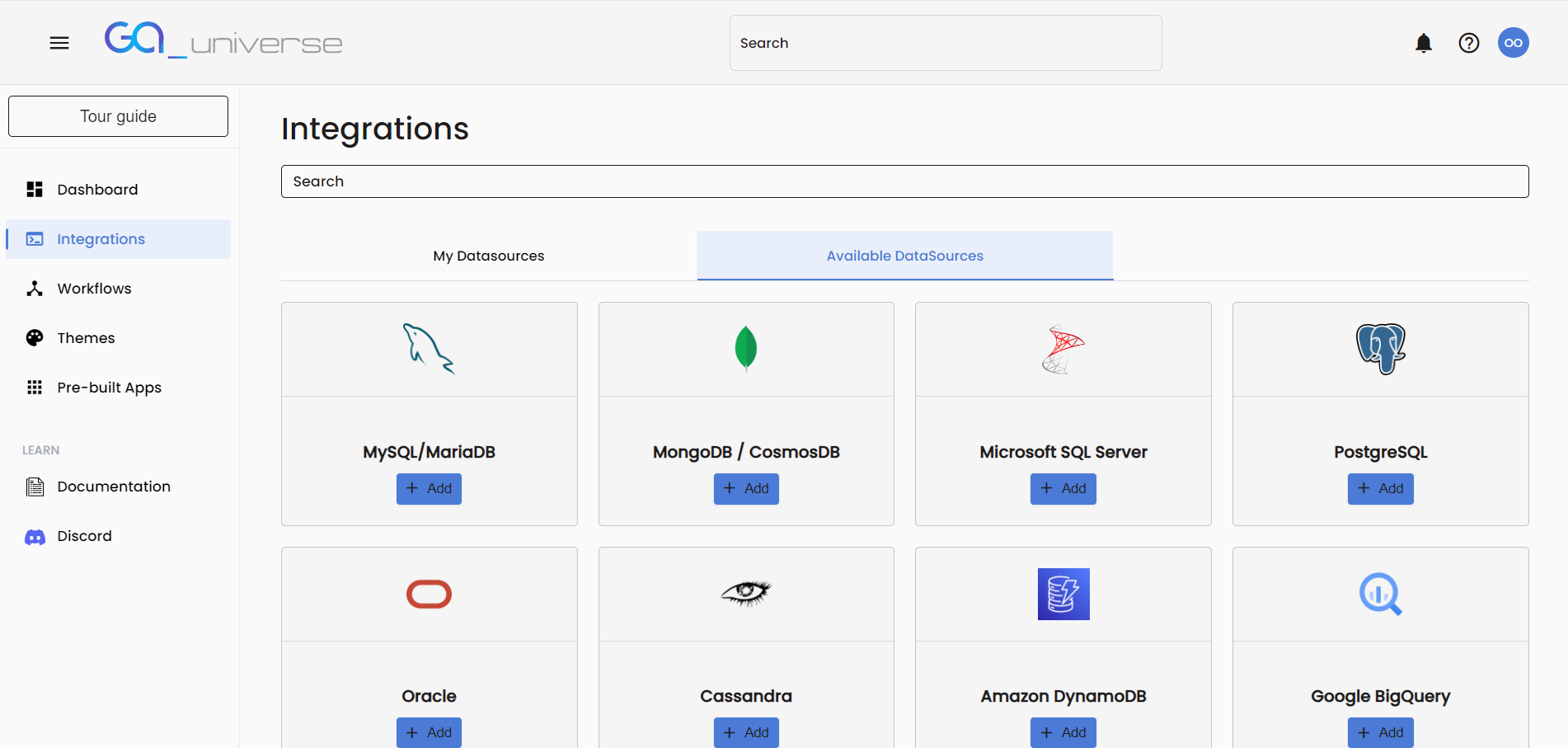
Accessing the Integration Page
- From the Dashboard, click on the Integrations link in the left menu bar.
Adding a Datasource
- On the Integration page, you'll find a list of supported datasources that you can connect to in Available Datasources Tab:
MySQL / MariaDB
MongoDB / Cosmos DB
Microsoft SQL Server
PostgreSQL
Oracle
Cassandra
Amazon DynamoDB
Google BigQuery
Azure CosmosDB
Couchbase DB
Crate DB
IBM DB2
LiteDB
Microsoft Analysis
ODBC
ROLAP
Speedbase
- To add a datasource:
Click the Add button next to the desired datasource type.
A form specific to the selected datasource will appear, prompting you to enter the required details (e.g., hostname, port, username, password, etc.).
- Once you have entered the necessary information:
Click the Check Connection button to verify that the connection can be established.
If the connection is successful, you can proceed to save the datasource.
- After saving, the datasource will be added to the My Datasources tab.
Navigating the Integration Page
The Integration page features two main tabs:
My Datasources:
This tab displays all the datasources that you have saved.
You can manage these datasources, including editing datasources as needed.
Available Datasources:
This tab lists all the supported datasource types that are available for connection.
From here, you can initiate the process of adding new datasources.