Docker
You can follow this tutorial to learn how to install GA_Universe with docker.
Cloud platform
First choose which cloud platform you want to use.
AWS EC2
Create EC2 on AWS. Follow this guide to learn how.
Note: Choose Ubuntu 20.04 as the os
Add the following rules for the security groups: Open ports 8100, 23000, 22000, 24000, 3000, 9005, 6379 to 0.0.0.0. And make sure port 27017 is open to your server IP.
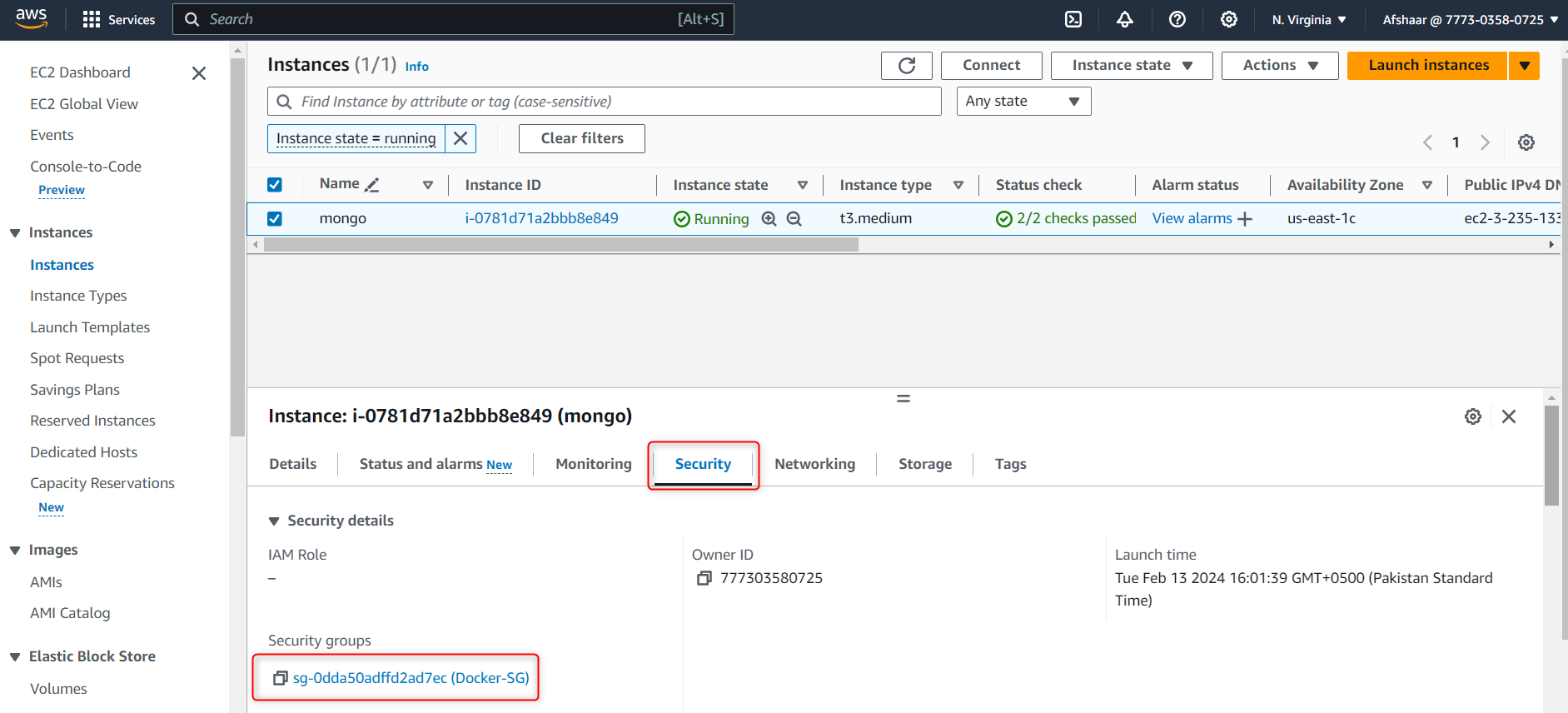
 \
\
Azure VM
You can create a VM in Azure by following this guide.
Note: Choose Ubuntu 20.04 as the os and the username should be ubuntu
Add the following rules for the security groups: Open ports 8100, 23000, 22000, 24000, 3000, 9005, 6379 to 0.0.0.0. And make sure port 27017 is open to your server IP.
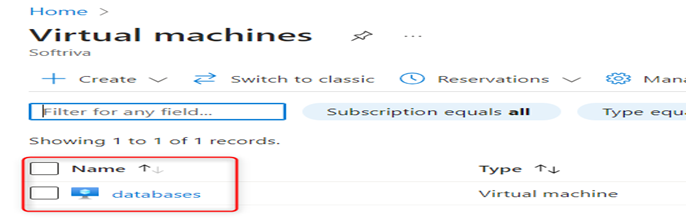
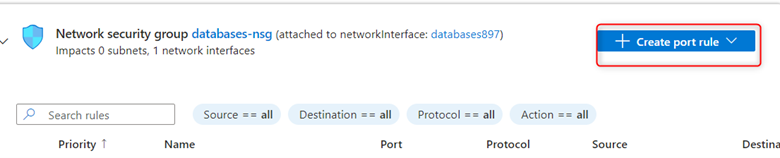
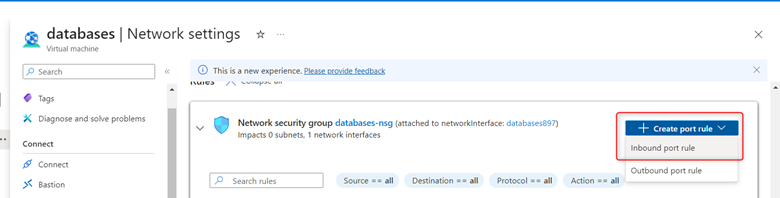
DigitalOcean
If you prefer to use DigitalOcean, follow this guide to learn how to create an instance.
Make sure to use Ubuntu 20.04 as the os, with 4GB RAM & 2 vCPU.
Note: Do not use SSH key while creating, just use password
After the instance is created, Click on the machine then go to networks then click on firewalls and add rules for ports.
Add the following rules for the security groups: Open ports 8100, 23000, 22000, 24000, 3000, 9005, 6379 to All IPV4 & All IPV6. And make sure port 27017 is open to your Server IP.
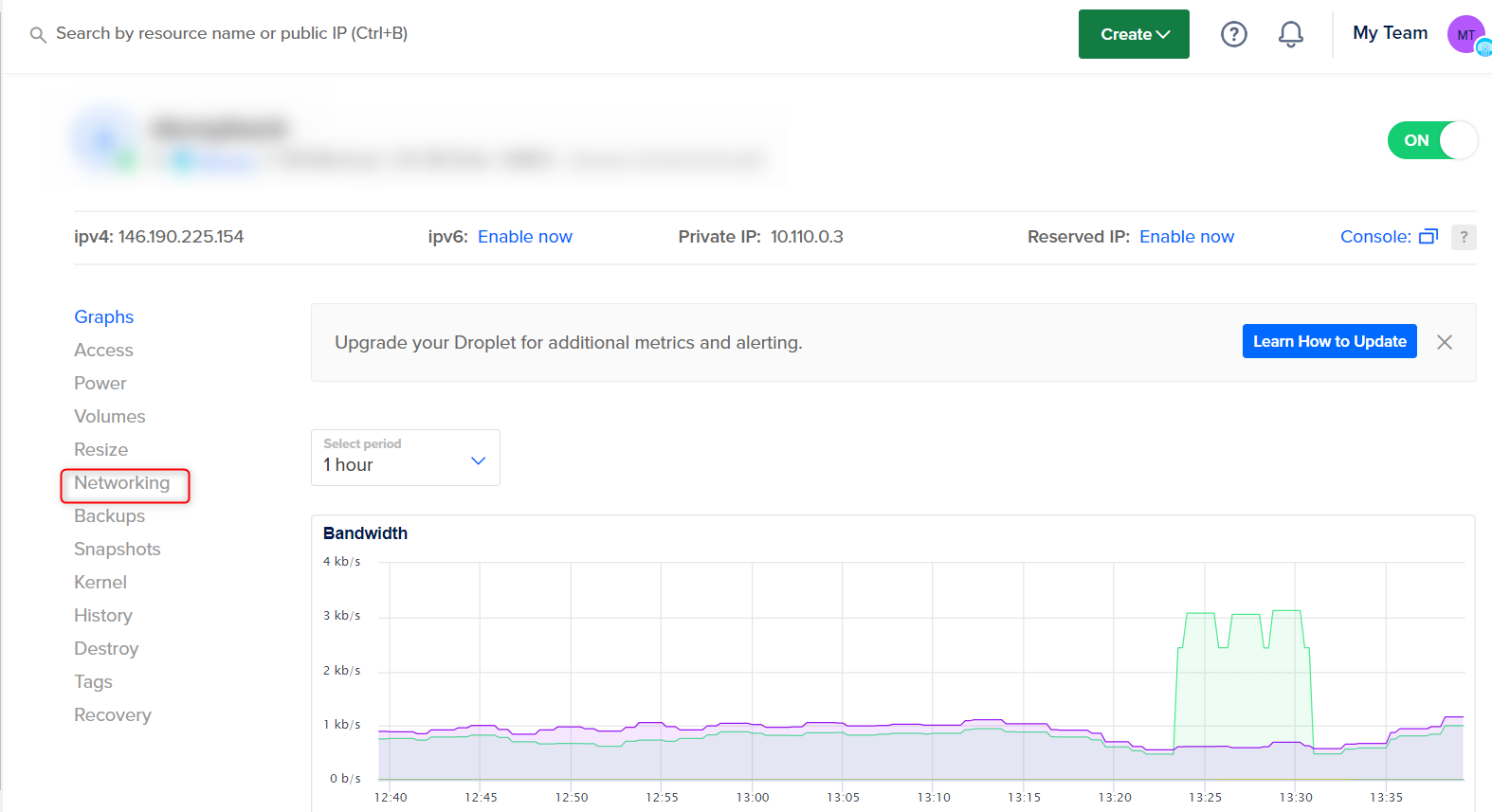
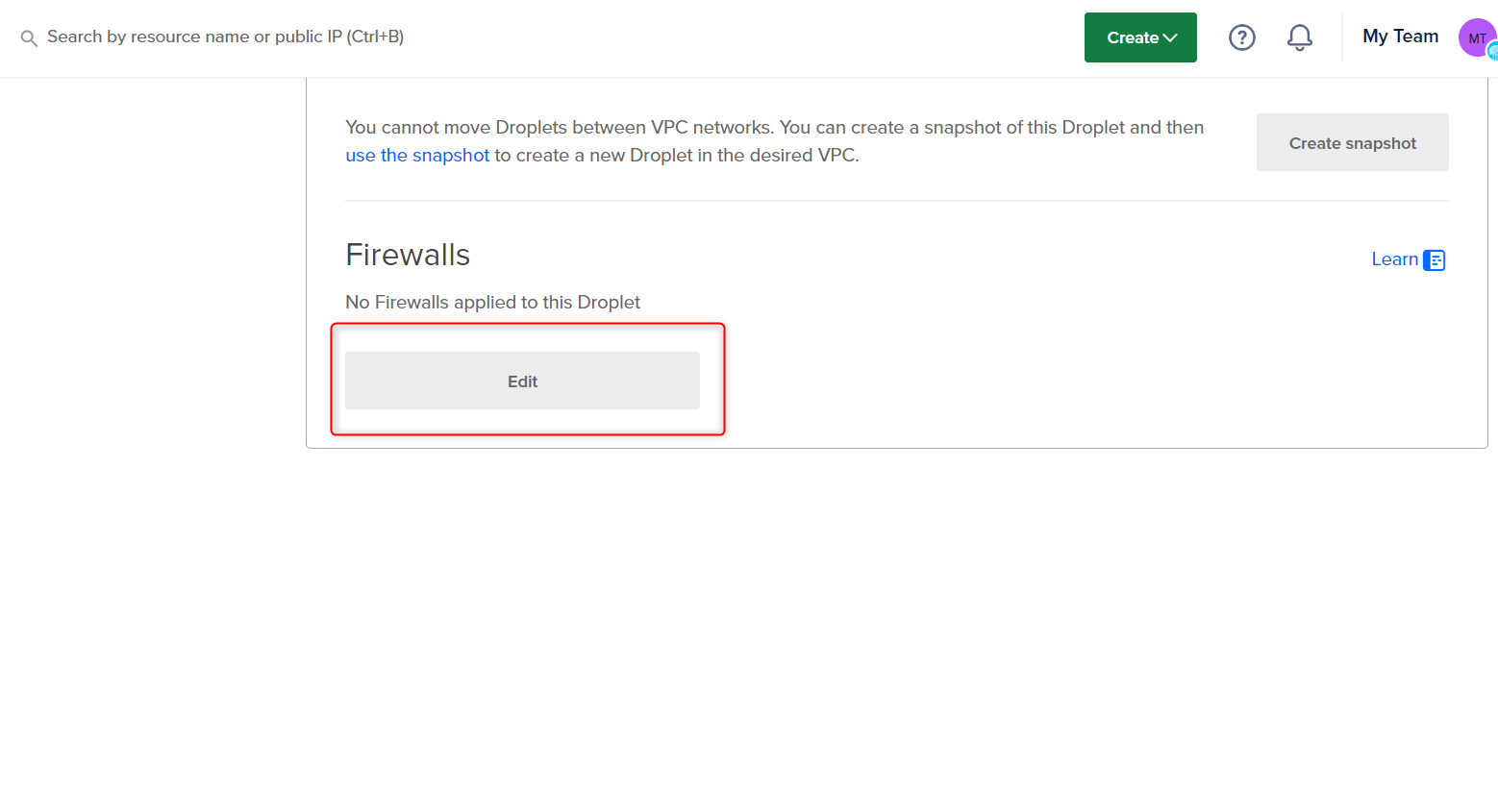
Setup
After you finish setting up your instance, access it and do the following:
Run apt update:
sudo apt-get updateFollow this tutorial to set up docker on ubuntu.
Note: Make sure ports 8100, 23000, 22000, 24000, 3000, 9005, 6379 are open to 0.0.0.0. And make sure 27017 is open to your Server IP.
Create a docker compose file
version: '3.8'
services:
minio:
image: gauniverse/dev:minio
command: server /data
ports:
- "9005:9000"
volumes:
- /home/ubuntu/minio:/data
environment:
MINIO_ACCESS_KEY: admin
MINIO_SECRET_KEY: H7h3c8l3e#
restart: unless-stopped
networks:
- dockerized
container_name: minio
mongo:
image: gauniverse/dev:mongo
ports:
- "27017:27017"
volumes:
- /home/ubuntu/mongo:/data/db
restart: unless-stopped
networks:
- dockerized
container_name: mongo
redis:
image: gauniverse/dev:redis
ports:
- "6379:6379"
networks:
- dockerized
container_name: ubuntu-redis-1
backend:
image: gauniverse/dev:myapp-latest-fix
ports:
- "22000:22000"
- "24000:24000"
networks:
- dockerized
container_name: my-app
volumes:
- ./user:/app/user:ro
middle:
image: gauniverse/dev:middleware-latest-fixed
ports:
- "8100:8100"
networks:
- dockerized
container_name: middleware
entrypoint: ["./startup.sh"]
volumes:
- ./user:/app/user:ro
- ./startup.sh:/app/startup.sh:ro
command: ["dotnet", "evidanza.MiddleWare.Service.dll"]
notification:
image: gauniverse/dev:notification-latest-fix
ports:
- "23000:23000"
networks:
- dockerized
container_name: notification_container
logging:
driver: "json-file"
options:
max-size: "10m"
max-file: "3"
entrypoint: ["./startup.sh"] # Use the modified startup script as the entrypoint
volumes:
- ./user:/app/user:ro # Mount the user file into the container
- ./startup.sh:/app/startup.sh:ro # Mount the startup script into the container
command: ["dotnet", "evidanza.Core.NotificationService.dll"]
frontend:
image: gauniverse/dev:web-fix
ports:
- "3000:3000"
networks:
- dockerized
depends_on:
- backend
container_name: web
entrypoint: ["./update-config.sh"] # Use the modified startup script as the entrypoint
volumes:
- ./frontend:/app/frontend:ro # Mount the user file into the container
- ./update-config.sh:/app/update-config.sh:ro # Mount the startup script into the container
command: ["dotnet", "evidanza.GA.Web.dll"]
networks:
dockerized:
driver: bridgeCreate a file named
frontendAPI_BASE_URL: "http://<THE_IP_OF_YOUR_MACHINE>:8100/"
WEBSOCKET_URL: "http://<THE_IP_OF_YOUR_MACHINE>:23000/signalr"Create a file named
user:Database=training-meta
Server=<THE_IP_OF_YOUR_MACHINE>
Port=27017
NotificationUrl=<http://<THE_IP_OF_YOUR_MACHINE>:23000>
Urls=<THE_IP_OF_YOUR_MACHINE>:6379You can optionally add
UsernameandPasswordto the user file.Note: Make sure to create these files in same directory as the docker compose file
Create a file named
myapp_startup.sh#!/bin/bash
# Assuming the user file is in the same directory as the Docker Compose file
source "$(dirname "$0")/user"
# Substitute values in the /app/worker/config.json
sed -i "s|\"Server\": \"mongo\"|\"Server\": \"$Server\"|" /app/worker/config.json
sed -i "s|\"Database\": \"training-meta\"|\"Database\": \"$Database\"|" /app/worker/config.json
sed -i "s|\"Port\": \"27017\"|\"Port\": \"$Port\"|" /app/worker/config.json
sed -i "s|\"Username\": \"\"|\"Username\": \"$Username\"|" /app/worker/config.json
sed -i "s|\"Password\": \"\"|\"Password\": \"$Password\"|" /app/worker/config.json
sed -i "s|\"NotificationUrl\": \"http://44.218.244.186:23000\"|\"NotificationUrl\": \"$NotificationUrl\"|" /app/worker/config.json
sed -i "s|\"44.218.244.186:6379\"|\"$Urls\"|" /app/worker/config.json
# Substitute values in the /app/scheduler/config.json
sed -i "s|\"Server\": \"mongo\"|\"Server\": \"$Server\"|" /app/scheduler/config.json
sed -i "s|\"Database\": \"training-meta\"|\"Database\": \"$Database\"|" /app/scheduler/config.json
sed -i "s|\"Port\": \"27017\"|\"Port\": \"$Port\"|" /app/scheduler/config.json
sed -i "s|\"Username\": \"\"|\"Username\": \"$Username\"|" /app/scheduler/config.json
sed -i "s|\"Password\": \"\"|\"Password\": \"$Password\"|" /app/scheduler/config.json
sed -i "s|\"NotificationUrl\": \"http://44.218.244.186:23000\"|\"NotificationUrl\": \"$NotificationUrl\"|" /app/scheduler/config.json
sed -i "s|\"44.218.244.186:6379\"|\"$Urls\"|" /app/scheduler/config.json
exec "$@"Note: Make sure to create these files in same directory as the docker compose file
Create a file named
setup.sh#!/bin/bash
# Clone the repository containing MongoDB dump
git clone https://github.com/AfshaarAhmed/MongoDB-Dump.git
# Download MongoDB tools for Debian 11
wget https://fastdl.mongodb.org/tools/db/mongodb-database-tools-debian11-x86_64-100.9.4.deb
# Install MongoDB tools
sudo dpkg -i mongodb-database-tools-debian11-x86_64-100.9.4.deb
# Move to the MongoDB-Dump directory
cd MongoDB-Dump
# Install unzip if not already installed
sudo apt-get install unzip
# Unzip the database dump
unzip dbdump.zip
# Restore the MongoDB database from the dump
mongorestore --host=localhost:27017 --db training-meta --gzip training-meta/Create a file named
start.sh#!/bin/bash
# Assuming the frontend directory is in the same directory as the Docker Compose file
frontend_dir="$(dirname "$0")/frontend"
# Path to the config.json file
config_file="/app/app/assets/config.json"
# Create the target directory if it doesn't exist
mkdir -p "$(dirname "$config_file")"
# Replace config.json in the container with the contents of the frontend directory
cp -r "$frontend_dir"/* "$config_file"
# Remove old config.json
rm -rf "$frontend_dir"
# Execute the specified command (e.g., starting your web application)
exec "$@"Create a file named
startup.sh#!/bin/bash
# Assuming the user file is in the same directory as the Docker Compose file
source "$(dirname "$0")/user"
# Substitute values in the config.json
sed -i "s/\"Server\": \"mongo\"/\"Server\": \"$Server\"/" /app/config.json
sed -i "s/\"Database\": \"training-meta\"/\"Database\": \"$Database\"/" /app/config.json
sed -i "s/\"Port\": \"27017\"/\"Port\": \"$Port\"/" /app/config.json
sed -i "s/\"Username\": \"\"/\"Username\": \"$Username\"/" /app/config.json
sed -i "s/\"Password\": \"\"/\"Password\": \"$Password\"/" /app/config.json
sed -i "s|\"NotificationUrl\": \"http://44.218.244.186:23000\"|\"NotificationUrl\": \"$NotificationUrl\"|" /app/config.json
sed -i "s|\"44.218.244.186:6379\"|\"$Urls\"|" /app/config.json
exec "$@"Create a file named
update-config.sh#!/bin/bash
# Assuming the frontend file is in the same directory as the Docker Compose file
frontend_file="$(dirname "$0")/frontend"
# Read the variables from the frontend file
while IFS= read -r line; do
if [[ $line =~ ^([A-Za-z_]+):[[:space:]]*\"([^\"]*)\"$ ]]; then
key="${BASH_REMATCH[1]}"
value="${BASH_REMATCH[2]}"
declare "$key=$value"
fi
done < "$frontend_file"
# Debugging output
echo "API_BASE_URL before substitution: $API_BASE_URL"
echo "WEBSOCKET_URL before substitution: $WEBSOCKET_URL"
# Escape special characters in API_BASE_URL and WEBSOCKET_URL
API_BASE_URL=$(sed 's/[\*\.&]/\\&/g' <<< "$API_BASE_URL")
WEBSOCKET_URL=$(sed 's/[\*\.&]/\\&/g' <<< "$WEBSOCKET_URL")
# Substitute values in the app/assets/config.json
sed -i "s|\"API_BASE_URL\": \".*\"|\"API_BASE_URL\": \"$API_BASE_URL\"|" /app/app/assets/config.json
sed -i "s|\"WEBSOCKET_URL\": \".*\"|\"WEBSOCKET_URL\": \"$WEBSOCKET_URL\"|" /app/app/assets/config.json
# Execute the specified command (e.g., starting your web application)
exec "$@"Then Run the following command in the terminal:
docker loginand use
gauniverseas the username, andQmobilea34@as the password.Then run:
sudo chmod +x myapp_startup.sh start.sh startup.sh update-config.sh setup.sh
docker compose up -d ; ./setup.shSet the up MinIO:
Use the following MinIO credentials for the mediasources and login in GA
Username: admin
Password: H7h3c8l3e#
Port: 9005
URL: <THE_IP_OF_YOUR_MACHINE>Access the instance: Use the following Login Credentials to login into the GA_Universe:
Username: Admin
Password: Admin@1234Note: You can access the instance via the same machine IP and port 3000
Troubleshooting
If you encounter issues after installing GA, such as 404 errors or a white screen, run the following commands in the specified order to restart the Docker containers:
sudo docker restart middleware
sudo docker restart notification_container
sudo docker restart my-app
sudo docker restart web